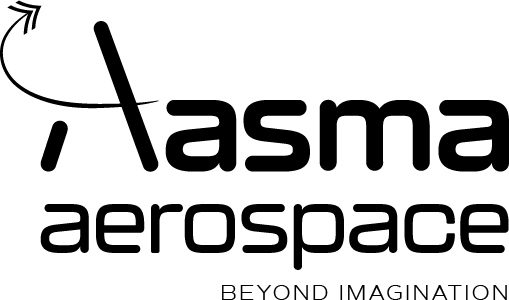Avoiding Pitfalls: Essential Setup Guide for Your First Drone!
Avoiding Pitfalls: Essential Setup Guide for Your First Drone!
Estimated reading time: 25 minutes
Key Takeaways
- Proper flight controller setup is crucial to prevent crashes and unstable flight.
- Always remove props before bench testing or firmware flashing to ensure safety.
- Use flight simulators to build safe muscle memory and confidence before flying outdoors.
- Battery safety—charging, storage, and voltage monitoring—directly affects flight reliability and longevity.
- Flash the correct firmware for your exact board model, and always backup before updates.
- Pre-flight checks on props, battery, switches, and environment reduce risks of in-flight failures.
- Troubleshooting requires a methodical, calm approach to motor direction, calibration, and firmware settings.
- PID tuning helps fine-tune flight characteristics; start with defaults and adjust carefully in the real setup.
Table of Contents
- Introduction: The Thrill and the Caution [Beginner]
- Understanding Your Drone’s Flight Controller [Beginner]
- Common Flight Controller Setup Errors [Beginner]
- The Simulator: Your Virtual Training Ground [Beginner]
- Battery Know-How: Powering Your Flight Safely [Beginner]
- Navigating Firmware and Configuration Pitfalls [Level Up]
- Pre-Flight Checks: Ensuring a Safe Takeoff [Beginner]
- First Flight Tips: Elevating from Theory to Application [Beginner]
- Troubleshooting Common Drone Issues [Level Up]
- Advanced Configurations: Tuning Your Drone’s Performance [Advanced]
- Continued Learning and Community Engagement [Level Up]
- Conclusion and Final Thoughts [Beginner → Advanced]
- Frequently Asked Questions
1) Introduction: The Thrill and the Caution [Beginner]
Imagine buying your first bike. You’re excited, you jump on, and… the handle is loose. Scary, right? Drones can feel the same. They’re thrilling, but small mistakes in setup can ruin the experience.
Most beginners face the same issues: wrong motor directions, rushed calibration, battery mishandling, and firmware mix-ups. The good news? You can avoid almost all of them with a clear checklist and simple habits.
Curious which tiny setup detail makes the biggest difference? It starts at the very center: your flight controller…
2) Understanding Your Drone’s Flight Controller [Beginner]
Imagine the flight controller as your drone’s brain—like a car’s CPU. It reads the world using sensors and makes split-second decisions to keep your quad stable.
Simple view first:
- It listens to your radio inputs.
- It senses motion using a gyro and accelerometer.
- It commands the ESCs to spin motors just right.
A little deeper:
- Sensors: Gyroscope (rotation), accelerometer (tilt), sometimes barometer (altitude), and magnetometer (compass).
- Ports: UARTs for receiver, GPS, digital VTX, and peripherals. UART = a serial data port the FC uses to talk to devices.
- Features: On-Screen Display (OSD), Blackbox logs, fail-safes, arming logic, and flight modes (Angle/Horizon/Acro).
Visualize this: You push the stick forward. The controller senses the tilt, compares it with your command, and corrects motor speeds to hit the target angle smoothly.
Now that you know what a flight controller is, ever wondered if it could be set up wrong? Let’s find out!
3) Common Flight Controller Setup Errors [Beginner]
Safety first: Always remove props before connecting to a configurator or spinning motors on the bench.
Imagine fitting your car’s tyres in opposite directions. It would still “work,” but it’d handle horribly. Drones are similar—small orientation mistakes cause big chaos.
The big three beginner errors:
- Motor direction mistakes: Motors spinning the wrong way or props installed backwards. Result? Instant flip on takeoff.
- Improper initialization: Moving the drone during gyro calibration at power-up. Result? It won’t arm or feels “possessed.”
- Board orientation errors: Mounting the flight controller rotated but not telling the software. Result? You tilt forward, it rolls sideways.
Quick fixes you can do today:
- Motor directions: In your configurator’s Motor tab, confirm each motor spins as shown. If one is reversed, swap any two motor wires or use your ESC software (e.g., BLHeli) or Motor Direction Wizard to reverse it. Props off for all motor tests.
- Props check (simple rule): The leading edge should cut into the direction of spin. Most props have text on the top face—install with text up unless the manufacturer indicates otherwise.
- Props-in vs props-out (what it means): It’s simply whether the front props throw air inward toward the camera (props-in) or outward away from it (props-out). Either is fine—just make sure your firmware’s motor direction diagram matches your physical setup, and your props are installed to match that spin.
- Board arrow: The tiny arrow on your flight controller must point forward. If you mounted it differently, set board alignment in your configurator until the on-screen model moves exactly like your real drone.
Motor layout quick aid:
- Use your configurator’s on-screen diagram as the source of truth.
- Text diagram to label your frame (fill in numbers from the Motor tab):
Front of drone →
[ ] [ ]
[ ] [ ]
Left Right - Example only (verify in your firmware): Many quad-X layouts label each arm so that when you spin “Motor 1” in the Motor tab, you can mark that arm with a small “1” sticker. Repeat for motors 2–4, then confirm each spins in the direction shown on-screen.
Curious how each component adds up into a reliable build? You’ll love our step-by-step post on building your drone from scratch. Next up, there’s a way to build flying skills without risking a single prop…
4) The Simulator: Your Virtual Training Ground [Beginner]
Imagine pilots learning to fly real airplanes without simulators. Risky, right? That’s why real pilots train virtually first—and so should you.
Why sim first?
- Zero cost for crashes. Hit reset, try again.
- Build muscle memory safely: throttle control, orientation, and smooth stick inputs.
- Practice tricky conditions—wind, obstacles—without breaking anything.
Real-world story: Many first-time pilots skip sims and go straight outside. They panic, over-correct, and crash. Not because they’re bad—but because their fingers haven’t learned the “feel” yet.
Get started:
- Popular sims to try: Liftoff, DRL, FPV Freerider.
- Practice plan: 10–20 hours to nail hover, smooth turns, and altitude control. Start with Angle mode if you want training wheels, then graduate to Acro.
Upgrade your practice: Get 10 skill-building sim drills, a 15-minute warm-up routine, and a printable progress checklist (PDF). Download the free Starter Flight Practice Pack from our Drone Builder’s Handbook.
Correct sim practice makes your first real flight way less scary. You’re sim-ready—but a single battery mistake can end your maiden flight in seconds…
5) Battery Know-How: Powering Your Flight Safely [Beginner]
Imagine your phone at 1%—it dies suddenly when you need it. Drone batteries behave similarly, but with higher stakes.
Simple rules to remember:
- Full charge: 4.20V per cell.
- Land before empty: set your OSD low-voltage alarm to about 3.5–3.6V per cell under load.
- Storage: about 3.8V per cell.
Under load vs resting (what to expect):
- Under load: Voltage sags when you punch the throttle. Set your OSD alarm to 3.5–3.6V per cell.
- After landing: Voltage recovers. Expect roughly 3.7–3.8V per cell a minute after landing.
- Example for 4S: Full 16.8V; set OSD alarm around 14.0–14.4V under load; expect 14.8–15.2V resting after a gentle flight.
Beginner mistakes to avoid:
- Flying on half-charged packs “just to test.” Under throttle, voltage sags and your drone may fall out of the sky.
- Draining below 3.0V/cell. This damages the battery permanently.
- Storing full or empty for weeks. Keep at storage voltage (3.8V/cell).
- Skipping balance charging. Cells can become uneven and unsafe.
- Never leave charging LiPos unattended.
Hot climate and high-humidity tips:
- Heat alert: In hot afternoons, let packs cool before charging. Don’t leave them in a car or under direct sun.
- Humidity care: Store batteries in a dry box with silica gel.
- Safety: Use a LiPo-safe bag when charging and transporting.
Self-check before you fly:
- [ ] I checked voltage with a LiPo checker.
- [ ] OSD voltage alarm set (e.g., land if it dips below safe range).
- [ ] Batteries stored at ~3.8V/cell when not flying for a week or more.
Correct battery setup gets you ready. But what happens if the firmware plays up?
6) Navigating Firmware and Configuration Pitfalls [Level Up]
Safety first: Props off before connecting to your PC, flashing firmware, or testing motors.
Imagine installing the wrong operating system on your laptop. It boots, but nothing works right. That’s what flashing the wrong firmware target feels like.
What is firmware?
- It’s the core software on your flight controller that talks to sensors, interprets your stick inputs, and controls the motors.
Common firmware pitfalls:
- Flashing the wrong target for your specific board—leads to “no gyro” or sensors not detected.
- USB driver issues on your PC—your FC won’t show up in the configurator.
- Using a charge-only USB cable—no data, no connection.
Safe setup steps:
- Identify your exact board: Model + processor (e.g., F4/F7/H7). Match the firmware target precisely.
- Unified vs board-specific targets (quick note): Unified targets group similar boards that share pinouts; they often include manufacturer defaults like resource mapping. If unsure, use the manufacturer’s recommended target and sample config.
- Backup config: Before flashing, save a “diff all” or export your configuration file.
- Drivers: If your FC doesn’t connect, install or fix USB drivers. Try a known good data cable (from a printer/external HDD).
- After flashing: Restore your backup, then verify sensors on the Setup tab (move the quad and watch the 3D model).
Ports tip: UARTs are serial data ports you assign to peripherals (e.g., SBUS/CRSF receiver, GPS, digital VTX). Label your wiring so you remember which device goes to which UART.
Your firmware is stable, batteries are solid. Time for takeoff? Not before one crucial habit that saves countless crashes…
7) Pre-Flight Checks: Ensuring a Safe Takeoff [Beginner]
Imagine driving off without checking tyre pressure or fuel. You could still go—but you’d be inviting trouble.
Do these quick checks every time:
- Frame and props
[ ] Props correctly oriented and tightened (not too loose or too tight).
[ ] No cracks on props, no loose screws. - Battery and power
[ ] Battery fully charged and firmly strapped.
[ ] Cables clear of props; no frayed wires. - Radio and modes
[ ] Receiver tab shows all sticks and switches moving correctly.
[ ] Arming switch set; flight mode switch working. - Sensors and arming
[ ] Power up on a still, level surface. Don’t move it during gyro calibration.
[ ] No arming warnings in the configurator OSD. - Environment
[ ] Open field, no people/animals nearby.
[ ] Watch out for wind, trees, and power lines.
Bench vs field note:
- Perform all bench tests with props removed.
- For flight, reinstall props and double-check orientation matches the motor direction shown in your firmware.
This connects to long-term care. To dive deeper into why these checks are crucial, explore our detailed analysis in the post on drone maintenance protocols.
Make this habit stick: Grab a printable Pre-Flight + Field Pack checklist (A4 and mobile formats) from our Drone Builder’s Handbook.
Pre-flight done. So how do you make your first takeoff smooth, not scary?
8) First Flight Tips: Elevating from Theory to Application [Beginner]
Imagine learning to swim in the shallow end first. Your first flight should feel just as safe.
Your first session plan:
- Location: Large, open ground (like a school field on a holiday morning).
- Mode: Start in Angle mode if you’re nervous, then progress to Horizon/Acro as you gain control.
- Takeoff: Arm, gently throttle up to hover at 1–2 meters. Hold position using tiny stick inputs.
- Practice: Slow forward flight, gentle turns, smooth landings. Keep it simple.
If something feels off:
- Unstable hover? Check props direction, motor spin, and PIDs set to default.
- Won’t arm? Check throttle endpoint, gyro calibration, and ensure USB is disconnected.
- Sudden power dips? Land early; check battery health and voltage sag.
Stay patient. Keep sessions short and focused. Each safe flight builds confidence. Even with a solid plan, odd behavior can pop up mid-session—here’s how to troubleshoot without guesswork…
9) Troubleshooting Common Drone Issues [Level Up]
Do all troubleshooting with props removed.
Imagine being a detective with a checklist. Calm, methodical steps beat panic every time.
If your drone flips on takeoff:
- Check prop orientation and motor direction.
- Verify board alignment matches the mounted angle.
- Confirm motor output mapping (resource remapping if a 4-in-1 ESC is rotated).
If it won’t arm:
- Throttle too high? Recalibrate radio endpoints.
- Gyro not calibrated? Power up on a still surface.
- USB still connected or CLI active? Disconnect before arming.
If it drifts or feels “soft”:
- Ensure you’re in the intended flight mode.
- Check for loose arms/stack screws.
- Verify accelerometer calibration (if using Angle/Horizon).
If video or radio cuts out:
- Check antenna connections and orientation.
- Keep receiver antenna tips away from carbon and metal parts.
- Verify failsafe: cut throttle on signal loss.
Quick checklist mindset:
- [ ] Check power (battery voltage, connectors).
- [ ] Check spin (props, motors).
- [ ] Check brain (firmware target, board alignment).
- [ ] Check link (radio mapping, endpoints, failsafe).
- [ ] Check environment (wind, interference).
Mastered troubleshooting? Ready to tweak your drone’s performance for the better?
10) Advanced Configurations: Tuning Your Drone’s Performance [Advanced]
Imagine tuning a guitar. Too tight and it screeches, too loose and it sounds dull. PID tuning does the same for your drone—finding that sweet harmony.
Simple picture:
- P (Proportional): Immediate “strength” of correction.
- I (Integral): Long-term correction to fight drift and wind.
- D (Derivative): Smoothing—prevents overshoot and wobble.
Basic tuning flow:
- Start with defaults—they’re usually good.
- Adjust P in small steps. If you see fast oscillations, P is too high. If it feels sluggish and can’t hold attitude, P is too low.
- Add I to resist slow drift. Too high I causes slow bouncing or “memory” after moves.
- Increase D for sharpness without jitters—but watch motor heat.
Important: Tune in your real configuration (same battery size, camera, payload). Changing weight later changes how it flies.
Tools help a lot. Want to see our recommended tools—Blackbox loggers, good props, and easy-tune transmitters? Looking for tools to help with PID tuning? Check our recommendations in our comprehensive gear guide Gear Guide.
Curious how motor choice affects tuning and flight feel? You’ll understand this better once you know about KV, torque, and prop pairing in our motors guide Motors Guide.
Level up faster: Grab the Quick-Start PID Tuning Cheat Sheet + Blackbox Primer (one-pagers) from our Drone Builder’s Handbook.
11) Continued Learning and Community Engagement [Level Up]
Imagine having seniors in college who’ve already built three drones and love to help. That’s what the drone community feels like.
Where to learn more:
- Join forums and groups: Ask questions, share flight logs, and learn from others’ builds.
- Watch build series on YouTube and follow checklists.
- Participate in local college clubs or weekend meets—practice together, learn faster.
Your action step:
- Share your first build photo or a 10-second hover clip.
- Post one problem you solved this week. You’ll help the next beginner!
Want help choosing your next airframe or ready-made kit? Start with our guide on choosing the right drone for your needs Choosing the Right Drone. And if you’re excited to capture stunning shots, check our beginner-friendly guide to aerial photography with drones Aerial Photography.
12) Conclusion and Final Thoughts [Beginner → Advanced]
You’ve just walked through the essential setup path:
- Understand your flight controller.
- Avoid motor/prop and orientation mistakes.
- Train in a simulator.
- Respect your batteries.
- Flash the right firmware and fix driver issues.
- Do consistent pre-flight checks.
- Fly simple at first.
- Troubleshoot calmly.
- Tune thoughtfully.
What new heights will you reach with your drone? What creations will you capture from the skies?
Ready for the complete toolkit? Download the Drone Builder’s Handbook: step-by-step build tutorials, wiring diagrams, 10 sim drills with progress tracker, printable pre-flight and field checklists, firmware flashing and recovery guide (with screenshots), troubleshooting trees, plus the PID tuning cheat sheet and Blackbox primer.
Want to keep exploring?
- Build your own drone from scratch: frames, parts, wiring, and soldering Build from Scratch.
- Essential maintenance protocols that keep you flying safely Maintenance Protocols.
- Gear picks that actually help beginners progress faster Gear Guide.
- Not sure where to start? Pick the right drone for you Choosing the Right Drone.
- Dreaming of cinematic shots? Start here Aerial Photography.
- Curious about motors and props? Don’t miss this Motors Guide.
Your turn: What was your biggest “aha!” moment today? Which checklist will you try first? Share your progress or questions in the comments, or tag us with your first hover video—let’s celebrate your takeoff, together.
Mini Self-Assessment: Are You Ready to Fly?
- [ ] I verified motor directions and prop orientation.
- [ ] The on-screen model matches my drone’s real movement.
- [ ] My batteries are charged, balanced, and safe.
- [ ] My firmware target matches my flight controller model.
- [ ] I’ve done a full pre-flight check.
- [ ] I can hover steadily in a simulator for 60 seconds.
If you checked most of these—you’re closer than you think. The sky is waiting.
Frequently Asked Questions
What is the flight controller and why is it important?
The flight controller is the drone’s brain. It reads sensor data, interprets your commands, and adjusts motor speeds to maintain stable flight. Proper setup prevents crashes and improves performance.
How do I avoid motor direction and propeller installation mistakes?
Use your configurator’s motor tab to verify motor spin direction with props off. Install props so the leading edge cuts into the direction of motor spin and follow the board arrow orientation or software alignment to match your physical build.
Why should I use a simulator before flying a real drone?
Simulators allow you to practice throttle control, orientation, and emergency responses safely without risk of damage or injury. They build muscle memory and confidence before your first real flight.
What are key battery safety tips I should follow?
- Always fully charge packs before flight.
- Land before batteries are empty; set low voltage alarms appropriately.
- Store batteries at about 3.8V per cell if not used for a week or more.
- Never leave charging batteries unattended and charge in LiPo-safe bags.
How do I know if I flashed the correct firmware?
You must select the exact model and processor type of your flight controller when flashing firmware. Using incorrect firmware can cause sensor failures or faulty motor controls. Always back up your configuration before flashing and verify sensor data in the setup tab.
What should my pre-flight checks include?
Check prop orientation and condition, battery charge and connections, radio controls and switches, sensor calibration, and ensure the environment is safe and open. Remove props for bench tests and reinstall before actual flight.
How do I troubleshoot if my drone flips on takeoff?
Check that motor directions and propellers are installed correctly, confirm board arrow orientation and alignment settings, and verify motor output mappings especially if using a 4-in-1 ESC. Remove props during tests for safety.
What is PID tuning and why is it important?
PID tuning adjusts the flight controller’s control parameters for stable, smooth flight. P affects correction strength, I fights drift over time, and D smooths overshoot. Proper tuning matches your specific drone build and payload.